To save Parametric Equipment in XML file
Parametric
Equipment cannot be saved by default in an xml file as no property contains
Parametric Property Marker custom attribute in schema. Following procedure
describes steps to save Device Type Code property of Parametric Equipment in
xml file.
To Add Parametric Property marker custom attribute in schema
- Open the OpenPlant_3D.01.08.ecschema.xml in the class editor and supplement with the OpenPlant_3D_Supplemental_ModelingViews.01.08.ecschema.xml schema.
- Navigate to Generic Equipment class then go to Properties tab and select DEVICE_TYPE_CODE property
- Click Custom Attributes and select Add/Remove option
- Add Parametric Property Marker from Custom Attributes dialog. Make sure to set location as OpenPlant_3D_Supplemental_ModelingViews.01.08
- Click Ok
- Select Parametric Status as save from the drop-down in Parametric Property Marker section
- Save the changes
Save the Parametric Equipment
- Launch OpenPlant Modeler CE
- For creating parametric equipment, Click Equipment > Solids Modeling workflow get selected.
- create a simple slab considering as equipment.
- After creating slab change the Workflow to OpenPlant Modeler again and select the Created Slab/Equipment from element selection
- To make a slab as Parametric Equipment, click Create Equipment
- Once Created, insert the desirable fields and Save
- Check required property saved in xml file